On-Demand Demos: Planet Integrations in Action
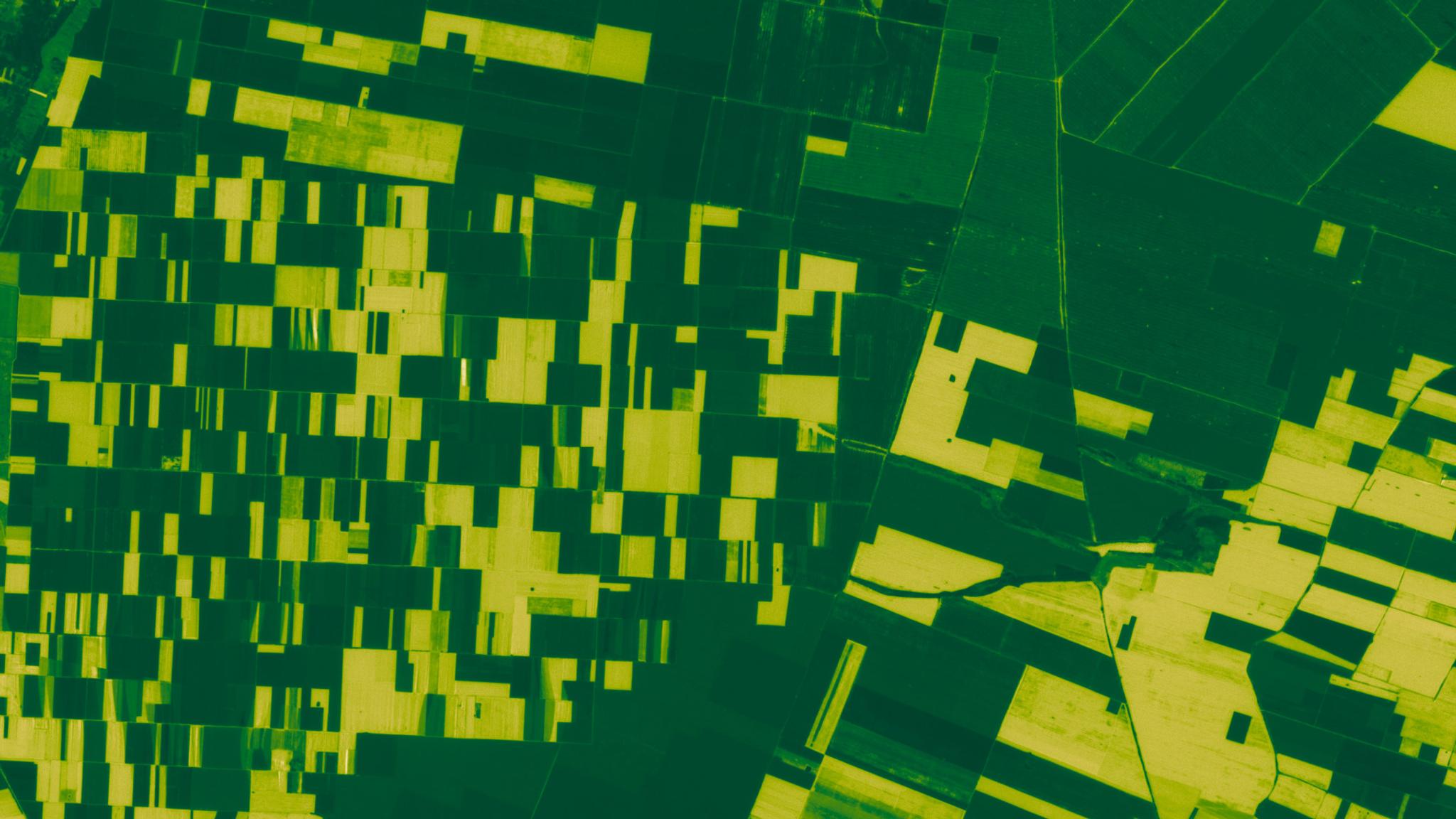
Normalized Difference Vegetation Index (NDVI) calculated over fields in Bulgaria, using PlanetScope Surface Reflectance data from July 9, 2023. © 2023 Planet Labs PBC. All Rights Reserved.
TechSee how near-daily imagery and analysis-ready datasets from Planet work within your existing GIS platforms in our collection of on-demand demos.
Our continuously growing catalog of short video demonstrations are a great resource for learning how to supercharge your analysis with our best-in-class GIS integrations. We cover real-world applications like detecting algal blooms and assessing wildfire risk, plus instructional how-tos like streaming imagery from Sentinel Hub into ArcGIS — all in eight minutes or less.
And all of our demos showcase what is possible through Planet Insights Platform™— our all-in-one place for multidimensional Earth insights. If you’re already a Planet customer, you can get started here.
Demo 1: Streaming Planet Daily Imagery Into ArcGIS
This short demo shows how to customize and stream Planet imagery directly into your GIS software without ever having to download a single image — using Sentinel Hub.
Since Planet’s acquisition of Sinergise in 2023, Planet customers can manage, stream, and analyze Earth observation data from multiple satellite constellations directly in their GIS environment. Planet Technical Marketing Manager, Matt Ballard, walks us through the process:
- Order: Order your imagery from Sentinel Hub.
- Customize: In the “Configuration Utilities” section in Sentinel Hub you can customize your data layers with NDVI, NDRE, true color, false color, and more.
- Stream: Copy the WMTS service URL in Sentinel Hub, and open ArcGIS Online or your GIS application of choice, and click “add layer from URL.” Select a layer and select “Add to map.”
That’s it! Your image is streamed into your GIS environment with no downloading. While you can always download this imagery for use in your GIS software (including ArcGIS or QGIS), this demo shows you how to streamline this process with Sentinel Hub.
Demo 2: Analyzing Planet NDVI Time Series Data With Cloud Masking
Cloudy satellite imagery often interferes with and causes errors in data analysis. The Planet Usable Data Mask can help you filter out erroneous data points from clouds, enabling a much tighter and more accurate curve that’s useful for modeling things like crop classification or crop yields.
In under six minutes, Matt shows you how to apply the mask to customize clearer imagery through different renders and spectral visualizations, such as NDVI, true color, false color, and more.
Here’s how (if you’re familiar with Sentinel Hub, skip ahead to 1:40 and dive right into the demonstration):
- Access imagery from your AOI: In EO Browser, a web-based application for interfacing with the Sentinel Hub APIs, pull in your images from your selected area of interest. You can do this by utilizing the subscriptions API.
- Select visualization: Choose from different visualizations such as NDVI, NDRE , and RTVI. These are completely customizable to power up your analysis.
- Turn on the Planet Usable Data Mask render: Filter out clouds using the Usable Data Mask for clearer analysis.
- Calculate statistics: Draw a bounding box and create statistical charts. This calculates the average of the selected index. The example shows the average NDVI across the chosen area over time and provides a much more accurate curve that can be used to model crop health, yields, and more.
That’s it! You’ve used the Usable Data Mask in your Sentinel Hub evalscripts for better analysis of data obstructed by clouds. You can now create statistical charts in EO Browser to calculate average NDVI values over time at scale. Want to see more custom scripts? Check out the custom scripts repository.
Demo 3: Downloading Daily Imagery, Basemap Streaming, and Tasking in the Planet Add-in for ArcGIS Pro
Unlock the power of frequent and high-resolution imagery directly in your ArcGIS workflow with the Planet Add-in for ArcGIS Pro. Once installed, a ribbon is added to your ArcGIS Pro interface, which you can use to interact with different tools so you can search, visualize, or download Planet imagery.
If you are a Planet customer, you can download the ArcGIS Add-in directly and learn more from our developer resources. If you’re not a Planet customer, get started here or explore more pathways for integrating Planet data into your GIS workflow.
Let’s dive into this six-minute demo led by Matt, to see how you can easily download Planet imagery in the Planet Add-in for ArcGIS Pro:
- Search for and discover imagery: Identify your AOI and apply filters to meet your criteria such as time, satellite constellations, percentage of cloud coverage, and other detailed options.
- Preview, download, or stream: Once your results are returned you can preview the images in your ArcGIS Pro maps using streaming services. Then you can choose to download imagery, to share in your web GIS or for imagery analysis, for example.
To download, add your selected imagery to the cart, give the order a name, choose the assets you want for your analysis (visual, surface reflectance, and more), and finally choose your tools like clipping items to your AOI or composite your images for less data to download — then place your order. - Share, analyze and more: Planet will process your order and then you can download it directly from ArcGIS Pro where you can visualize it, create mosaic datasets, perform analysis, and share with others.
Watch the rest of the tutorial (starting at 3:09) to continue on and learn how to utilize Basemaps tile streaming services.
Watch Now
In eight minutes or less, each video will help you understand integration set up, get ideas, or power up your workflows. Watch our full catalog of short demonstrations — and if you’re ready to get started, reach out to our team.

Ready to Get Started
Connect with a member of our Sales team. We'll help you find the right products and pricing for your needs

